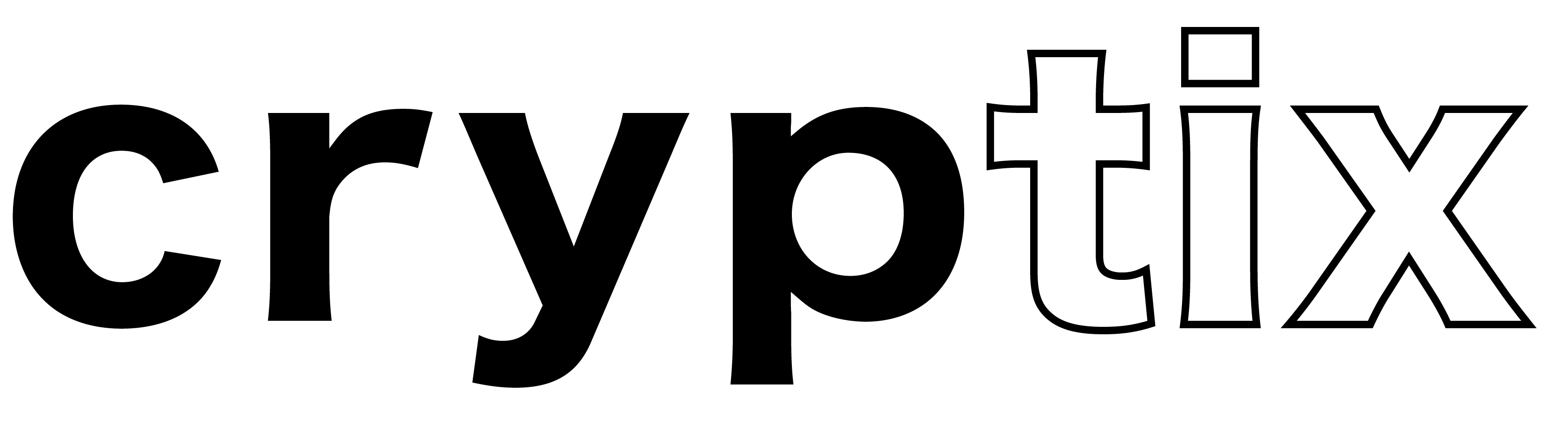Welcome to CrypTix!
To start, create an Event Host account for free using your email:
Select Sign Up
Select Account Type
Select Event Host
Enter your personal information and create a unique username and password.
Log in to your account by entering your email and password.
Once you have successfully logged in, follow these steps to create your event:
In the Dashboard, select "Create Tickets".
Load Polygon(MATIC) and connect your wallet. This is necessary as all transactions on CrypTix use Polygon(MATIC) blockchain. Ensure to have a surplus of Polygon(MATIC) to cover unpredictable gas fees. Further transactions are non refundable.
Fill out the event details accurately, including the date, time, location, and description. Note that once the event is created, the event details cannot be edited.
Fill out the ticket details, including the description, the price, and quantity of tickets available. Non Fungible Ticket batches are limited to 100 tickets. Do you host events with a higher capacity? Create another batch! Create a tier system using the same location and time, introduce different pricing and utilities in the description. Note that once the event is created, the ticket details cannot be edited.
Review all information ensuring that it is accurate and select "Create Event".
Sign the Smart Contract to generate your Non Fungible Tickets. Note that there is a 6% fee for this process.
Almost there!
In the Dashboard, select the event you created and select "Publish". Your Non Fungible Tickets will be listed publicly on the CrypTix marketplace. Please note that there is a 3% fee for this process. Use the designated URL to your event to start promoting and selling Non Fungible Tickets. For every Non Fungible Ticket sale, Event Hosts will receive payouts directly into the assigned wallet. Please note as a promotional offer, there is a limited time 0% fee on Non Fungible Ticket sales. However, gas fees for transactions on the blockchain are unpredictable.
On the day of the event, access your Dashboard and select Manage Events.
Select the appropriately published event
Select “Scanner”
Ask Attendees to display their tickets at maximum brightness and select “New Scan”